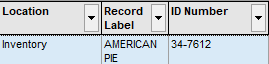|
<< Click to Display Table of Contents >> Auto-Height |
  
|
|
<< Click to Display Table of Contents >> Auto-Height |
  
|
The Auto-Height Column Headers and Rows options available on the Records and Reports screen instructs the grid to expand the text area for header names and data fields if the length of the text exceeds the horizontal space for that column header or field. Below are example images with the Auto-Height function enabled or disabled.
On the Records screen the Auto-Height options are access on the Grid Appearance menu.
On the Reports screen the Auto-Height options are access on the Grid Settings panel under the Current Grid Settings section. The Auto-Height settings will be used by the report generator also.
Auto-Height Column Header and Column Row disabled - in the image below the Record Label column header and field information are both cut off because the column is too narrow.
![]()
Auto-Height Column Header enabled - now the Record Label header text is fully visible.
![]()
Auto-Height Column Rows enabled - now the Record Label field data is fully visible.

Both Auto-Height options enabled - now the header and field data are fully visible.