|
<< Click to Display Table of Contents >> Locations |
  
|
|
<< Click to Display Table of Contents >> Locations |
  
|
The Locations screen lets you maintain your jukeboxes, inventory and wish list locations.
The Locations screen consists of a grid listing all the locations, current default location, selected location in the grid and detailed information area about the location.
The default location will be added to new records automatically if the "Add Default to New Records" option is checked on the Preferences | New Record Defaults screen.
Menu options
File
oPrint Locations List - prints all locations and their details
oRecords at <Selected Location> - displays all the records at the selected location - only the artist and A side title are displayed in the grid. The print out shows the artist, both the A or B side titles and the B side artist if different than the A side artist. The images below show the Locations records grid and corresponding print out. Click Back to return to the main Locations screen.
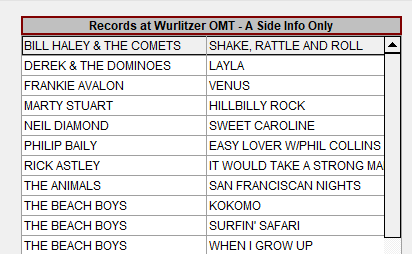
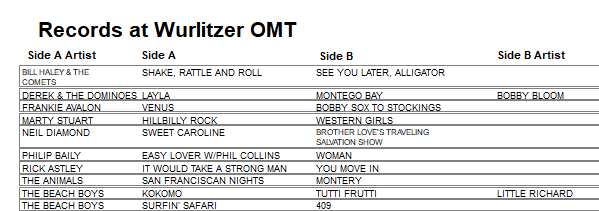
oClose - close the Locations screen and return to the main JukeBox panel.
Actions
oAdd a New Location
oModify <Selected Location> - after making changes to the artist name you can choose to only change the location name or also update all the records that have the old location name with the new location name. The Modify button is disabled until a change is made and an option has been selected. Click Cancel to return to the main Locations screen.
oDelete <Selected Location> - a screen is displayed listing all the records at the selected location. You have the choice to delete only the location or delete the location and all the records at that location. The Delete button is disabled until an option has been selected. Click Cancel to return to the main Locations screen.