|
<< Click to Display Table of Contents >> Labels |
  
|
|
<< Click to Display Table of Contents >> Labels |
  
|
The Labels screen is for printing record information labels for record sleeves and artist name labels for record storage dividers.
The menu bar allows quick access to some of the Labels screen functions. Depending on the view and title strip settings some of the options may be disabled. For example, the Sleeve or Artist buttons are disabled if you are on that screen.
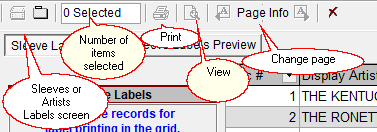
Menu options
File
oRecord Sleeve Labels (Disabled when the Record Sleeve screen is displayed)
oArtist Labels (Disabled when the Artists screen is displayed)
oLabel Settings (Disabled when the Data screen is displayed)
oClose - close the Labels screen
Select - (Disabled when the Preview screen is displayed)
oSelect All - selects all the records or artists in the grid
oClear All Selections - clears any selected records or artists in the grid
Print - (Disabled when the Data screen is displayed)
oPrint Sleeve Labels - opens the print preview or print dialog (Disabled when the Artists screen is displayed)
oPrint Artist Labels - opens the print preview or print dialog (Disabled when the Sleeve screen is displayed)
oAdd Blank Labels - add blank labels when printing on partial label pages
oRemove Blank Labels (Disabled if no blanks labels have been added)
oShow Preview Before Printing - if checked the print preview will be displayed before printing otherwise the Windows Print Dialog will be displayed.
oChange Label Font - change the font for the label, all sleeve label lines use the same font
View menu
oWhole Page, Page Width, Percentage - changes the size of the print preview
oShow/Hide Button Captions - show or hide the captions for the tool bar buttons
<Previous Page and Next Page>
oNavigate to the previous or next print preview page - (Disabled if no page is available in that direction)