|
<< Click to Display Table of Contents >> Title Strips |
  
|
|
<< Click to Display Table of Contents >> Title Strips |
  
|
The Title Strips screen lets you set up the title strip printing and preview your title strips prior to printing.
Watch the Title Strip Tutorial
The menu bar allows quick access to many of the Title Strips screen functions. Depending on the view and title strip settings some of the options may be disabled. For example, the Save and Cancel buttons are disabled unless the title strip settings have been modified or a new setting is being created.
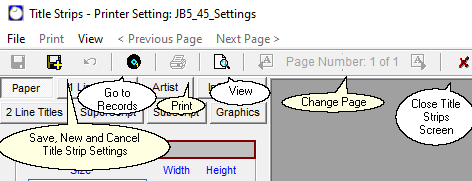
Title Strip Settings - set paper size, margins and all text items on the title strips
Menu options
File menu
oSave Print Settings (Disabled if no changes have been made)
oSave Print Settings As... creates a new print setting. Initially the new setting will be a copy of the current setting.
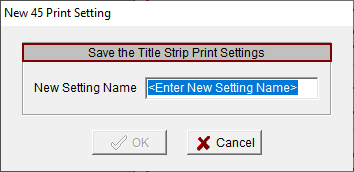
oRestore Print Settings - cancel changes made to print settings. (Disabled if no changes have been made)
oClose - closes the Records screen
oPrint Settings - select and manage print settings
oGo to Records - open the Records screen and close the Title Strips screen
oClose - close the Title Strips screen
Print menu
oPrint Title Strips - open the Windows Print Dialog
oAdd Blank Strips - add blank strips when printing on partial preprinted sheets
oRemove Blank Strips (Disabled if no blanks strips have been added)
oShow/Hide Button Captions - show or hide the captions for the tool bar buttons
View menu
oWhole Page, Page Width, Percentage - changes the size of the print preview
oShow Settings Strip or Show Title Strips - toggles the print preview between the title strips marked for printing and the setup strips. (Show Title Strips option disabled if no title strips have been marked for printing)
<Previous Page and Next Page>
oNavigate to the previous or next print preview page - (Disabled if no page is available in that direction or when the Show Title Strips view option is being used)