|
<< Click to Display Table of Contents >> Record Labels |
  
|
|
<< Click to Display Table of Contents >> Record Labels |
  
|
Modify a record's record label in the Label entry on the Record Detail screen. Record Labels refers to the publisher of the record.
Menu options
File
oPrint Record Labels List - simple, two column printing of all the conditions.
oRecords with <Selected Label> - displays all the records with this label. Only the artist and A side title are displayed in the grid. The print out shows the artist, both the A or B side titles and the B side artist if different than the A side artist. Click Back to return to the Record Labels screen.
oClose - close the Record Labels screen and return to the JukeBox panel.
Actions
oAdd a New Record Label
oModify <Selected Label> - after making changes to the label you can choose to only change the label name or also update all the records that have the old label name with the new label name. The Modify button is disabled until a change is made and an option has been selected. Click Cancel to return to the Record Labels screen. If the Record Label is used in an Info Line Configuration then the info lines for all records with this label will be updated.
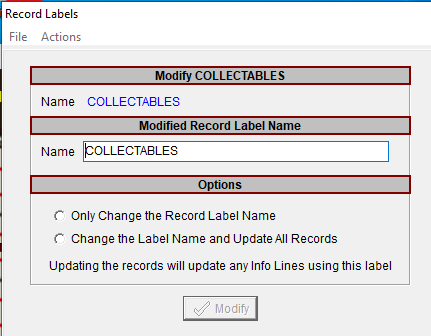
oDelete <Selected Label> - a screen is displayed listing all the records with this label. You have the choice to delete only the label or delete the label and all the records with that label. The Delete button is disabled until an option has been selected. Click Cancel to return to the Record Labels screen.
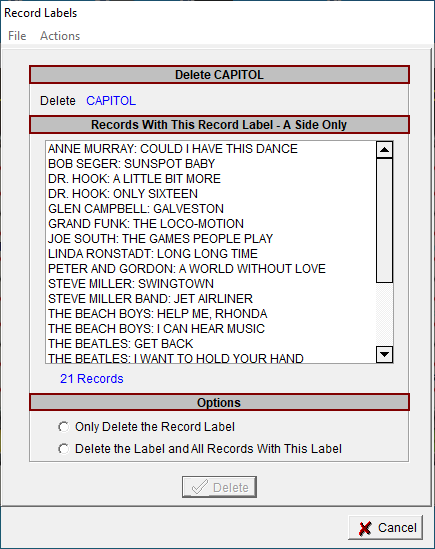
oModify Case - Labels and Records - change the text for all the labels in the Record Labels list and the label on all the records with this label. Options are Capitalize, Proper and Lower Case. If the Record Label is used in an Info Line Configuration then the info lines for all records will be updated.