|
<< Click to Display Table of Contents >> Music Styles |
  
|
|
<< Click to Display Table of Contents >> Music Styles |
  
|
Modify a record's music style in the Style entry on the Record Detail screen.
Menu options
File
oPrint Music Styles List - simple, two column printing of all the styles.
oRecords in <Selected Style> - displays all the records in this style. Only the artist and A side title are displayed in the grid. The print out shows the artist, both the A or B side titles and the B side artist if different than the A side artist. Click Back to return to the Music Styles screen.
oClose - close the Styles screen and return to the JukeBox panel.
Actions
oAdd a New Music Style
oModify <Selected Style> - after making changes to the style you can choose to only change the style name or also update all the records that have the old style name with the new style name. The Modify button is disabled until a change is made and an option has been selected. Click Cancel to return to the Music Styles screen.
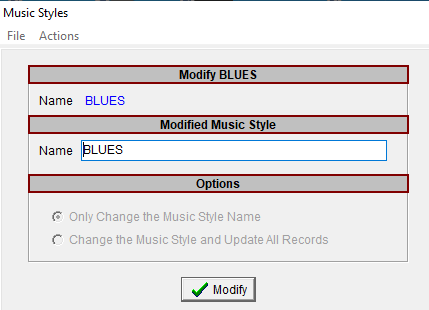
oDelete <Selected Style> - a screen is displayed listing all the records in this style. You have the choice to delete only the style or delete the style and all the records in that style. The Delete button is disabled until an option has been selected. Click Cancel to return to the Music Styles screen.
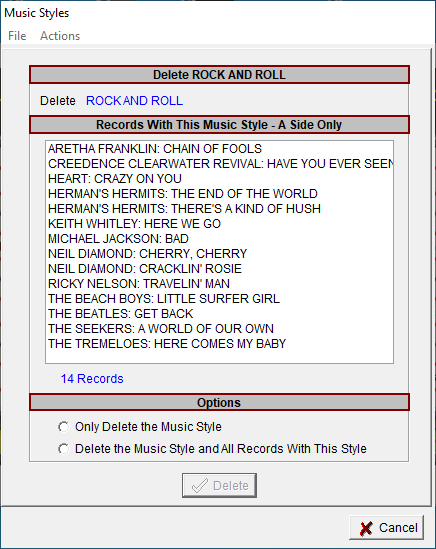
oModify Case - Styles and Records - change the text for all the styles in the Styles list and the style on all the records in this style. Options are Capitalize, Proper and Lower Case.