|
<< Click to Display Table of Contents >> Grid Settings |
  
|
|
<< Click to Display Table of Contents >> Grid Settings |
  
|
The Reports grid provides the data and layout of the printed report. The report will display all the columns shown in the grid.
The Reports Grid has many functions and features that enable you to view your records in many different ways.
Available Grid Settings
The drop down list will show all the saved grid settings.
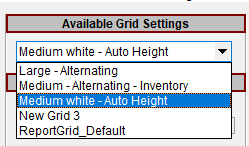
Current Grid Settings
The Reports grid color and font size can changed by clicking on Change link next to the Grid Color and Style label. This will open the Color Schemes window.
The current color scheme is shown below.
oShow Summary Footer - if checked the total of the records in the grid is displayed below the grid items and will be printed on the report.
oFilter Position - choose if the filter definition is at the top or bottom of the grid or not displayed.
Print Options
oOnly Print Selected Records - the report will only print the selected records (How to select multiple records)
oTitle - enter the title for the report to be printed - the "X" at the right of the title entry area will clear the report title text. The Report Title can not be blank.