|
<< Click to Display Table of Contents >> General |
  
|
|
<< Click to Display Table of Contents >> General |
  
|
The General panel on the Record Detail screen is where you enter the basic information about a record and the items used for title strip printing.
Most of the items are straightforward and described by the label associated with the input area. Pressing the Enter or Tab key will advance the editing to the next field. The Tab Stop Settings can be access from the Preferences screen.
Location - a drop down list will automatically fill the entry as you start typing. You can set a default location on the Preferences | New Record Defaults screen.
Slot - the record's position in the jukebox.
Quantity - by default all new records will have a quantity value of 1.
Title Strip Information - next section contains the artist and song titles for the title strip
Artist - this is the Title Strip Artist Name. The name entered here is the name that will appear on the title strip. As you add artists you will have a drop down list displaying all the artists entered so far. The entry here is the artist name for the title strip, for example "THE BEATLES". When you enter a new artist name that artist will be added to the artist data file automatically and an Artist File Name screen will be displayed. You can modify artist names later on the Artists screen.
Song Line1 and Song Line 2 - there are two song title entries for the song on each side of the record. Most title will fit on one line, but if there is a long title, EP, superscript or subscript you will need to use the second line. By default the tab will not go to Song Line 2.
Standard - One and two line titles using the designated fonts.
Superscript - Line 1 of the song title can be marked as a Superscript and will be displayed on the title strip in a smaller font.
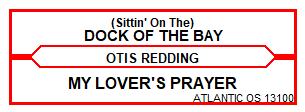
Subscript - Line 2 of the song title can be marked as a Subscript and will be displayed on the title strip in a smaller font.
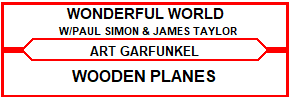
Label - record manufacturer/publisher
Cat # - manufacturer/publisher catalog number
Title Strip Artist - the Title Strip Artist displays the text that will be used on the printed title strip. By default this text is created automatically from the A Side Artist and B Side Artist. If both A and B Side artist are the same then only the A Side Artist is used. If A and B Side artists are different then both artists are used with a "/" between the names. You can change the default behavior for all records on the Preferences screen or for an individual record by clicking on the Auto label next to the Title Strip Artist area.
In Auto mode the Title Strip Artist can not be modified and is created from the A and B Side Artist.
In Manual mode the Title Strip Artist will not be created automatically and will need to be entered manually.
Note: The slide show below shows an older formatted screen.
Look Up lists - the Label, Condition and Style all have drop down lists that will automatically fill the entry as you start typing. When you add a new item it will be automatically added to the data base and in the drop down list in future entries. You can set a default values for these items on the Preferences | New Record Defaults screen.
Info Lines - if the Info Lines are being filled using other data entries then the edit areas will be disabled. The Info Lines Configuration screen can be accessed from the Tools menu.